Mastering Shopify: How to Remove the Cart from Your Shopify StoreTable of Contents
Introduction
A Step-by-Step Guide to Hiding or Removing Your Shopify Cart
Implications and Best Practices
FAQ
Are you looking to streamline your Shopify store by removing or hiding the shopping cart? This might be the case for services-based businesses, stores in development, or when transitioning your Shopify site into a catalog mode. Whatever your reason, understanding how to effectively remove or hide the cart can significantly alter the way your customers interact with your site. This detailed guide will walk you through the steps and considerations for customizing your online store to suit your business needs.
Introduction
Imagine stepping into a store where the focus isn't on immediate sales but on showcasing products, offering consultations, or listing services. In the digital world, Shopify enables this flexible approach by allowing store owners to customize their shopfronts extensively, including the capability to remove or adjust the visibility of the shopping cart feature. This adjustment can be particularly useful for businesses not ready to sell online or those who use their site for display purposes only.
The relevance of this feature has grown, as more businesses seek innovative ways to engage with their audiences beyond conventional e-commerce strategies. Recent trends highlight the rise of online browsing, pre-sale queries, and a more consultative sales approach, emphasizing the importance of adaptable retail environments.
By the end of this blog post, you'll have a clear understanding of how to either hide the cart icon or remove the cart functionality entirely from your Shopify store. We'll cover the technical steps involved, insights for a seamless transition, and how these changes can impact your business strategy and customer experience.
Expect a journey through the backbone of Shopify's customization capabilities, practical tutorials, and strategic advice to tailor your online presence to your unique business model.
A Step-by-Step Guide to Hiding or Removing Your Shopify Cart
Hiding the Cart Icon
The visibility of the shopping cart icon can be toggled off for a cleaner look, especially if your current business model doesn't require direct purchases. Here's how you can do it:
Through Theme Customization
Access your Shopify Admin panel: Go to Online Store > Themes.
Edit Code: Select Actions > Edit code and navigate to the header.liquid file within the "Sections" folder.
Comment Out the Cart Code: Find the HTML code for the cart icon. You can use the browser's Inspect Element feature to locate this code within your theme. Once identified, wrap the code section pertaining to the cart icon with HTML comment tags to hide it from view.
By Adjusting Theme Settings
Some Shopify themes offer simpler options to hide the cart through theme settings, under sections like Header or Navigation. Check your theme's documentation for specific instructions.
Disabling Cart Features
If you aim to disable the cart functionality entirely, including preventing access to the cart page, here are the steps:
Edit Theme Code: This process involves more complex adjustments to your theme's code, particularly within files like cart.liquid, header.liquid, and potentially theme.js.
Redirect or Remove Cart Access: You can redirect the cart page to another page, such as your home page or a contact page, by modifying your theme's JavaScript and liquid files. Alternatively, completely remove links and buttons that lead to the cart.
These changes require a fundamental understanding of HTML, CSS, and Liquid, Shopify's templating language. If you're not comfortable making these changes yourself, consider hiring a Shopify expert.
Implications and Best Practices
Impact on User Experience
Removing or hiding the cart alters how users interact with your site. Ensure your navigation is intuitive and that you communicate clearly with your visitors about how they can purchase or inquire about your products or services.
SEO Considerations
Adjusting your site's structure and navigational elements can affect your SEO. Be mindful of changes that could impact your site's usability and search engine ranking.
Testing and Feedback
Before and after making significant changes to your site, conduct thorough testing. Gather feedback from users to understand how these alterations have affected their experience and adjust accordingly.
Keeping Up with Shopify Updates
Shopify regularly updates its platform and themes. Stay informed about these updates to ensure any customizations you make remain compatible and function as intended.
FAQ
Q1: Can I revert back to showing the cart after hiding or removing it?
Yes, you can revert the changes by removing the HTML comments or restoring the original theme files. Keep a backup of your theme before making significant adjustments.
Q2: Will hiding the cart affect my site's loading speed?
No, hiding the cart icon or disabling cart functionality shouldn't significantly impact your site's loading speed. However, always optimize images and assets to ensure the best performance.
Q3: Can I hide the cart for specific products only?
Yes, with advanced customization, you can create specific product templates that do not feature the add-to-cart button or cart functionality. This requires creating alternate product templates within your theme's code.
Q4: Is it possible to make these changes without coding knowledge?
While minor tweaks can be done through theme settings, extensive changes like fully removing the cart functionality typically require coding knowledge. Consider hiring a Shopify Expert if you're unsure.
Conclusion
Customizing your Shopify store by removing or hiding the cart can align your online presence with your current business model, whether you're focusing on showcasing your portfolio, building a waiting list, or transitioning towards e-commerce. By following the instructions outlined above and considering the strategic implications, you can tailor your site to meet your business needs without compromising on user experience or site performance.
As with any customization, it's vital to approach changes thoughtfully and consider the broader impact on your site's functionality and visitor interactions. With the right adjustments, your Shopify store can serve as an effective platform for your evolving business strategies.